AutoNotification Full v2.1.34bAutoNotification Full...
AutoNotification Full v2.1.34b
AutoNotification Full v2.1.34b
Requirements: 2.2 and up / Tasker
Overview: Advanced interactive Notifications in Tasker with JellyBean support.
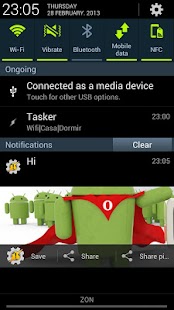
With AutoNotification you can create notifications in Tasker with the following characteristics:
- Title
- Text (Can be a really long text in Jelly Bean)
- Ticker Text
- Small Lower Right String
- Small Lower Right Number (may be rendered a bit bigger than the string on some devices)
- SubText (Secondary notification text)
- Message on receive (you can react to messages in an AutoNotification profile)
- Message on Touch (you can react to messages in an AutoNotification profile)
- Message on Dismiss
- Url to open on Touch
- Icon (URL of a custom icon; local or web URL)
- Id (Notifications with equal Ids will overlap eachother; useful for situations where you’d only want the latest status update, e.g. your battery level)
- Priority (controls how high on your notification list it appears)
- Make Persistent
- Dismiss on Touch (true or false)
- Sound
- LED Color
- LED On (time the LED is on)
- LED Off (time the LED is off)
- Vibration (vibration pattern on receive; generate one here: http://spam.com/svMXG )
- Picture (big picture URL for Jelly Bean notifications; local or web URL)
- Max Progress (max value of a progress bar)
- Progress of the progress bar
- Indeterminate Progress bar (true or false)
- Share Button
- Button 1, 2 and 3 (custom buttons that you can react to in an AutoNotification profile)
- Label 1, 2 and 3 (labels for the buttons)
- Icon 1, 2 and 3 (icons for the buttons)
Lite version restrictions:
- Title and Text are limited to 5 characters
- LED color will always be red with 100ms on and off time
- Vibration not supported
- Custom sounds not supported
- Messages you can react to in an AutoNotification profile are limited to 2 characters
Get the full version in-app.
Like mentioned above, you can react to notifications in Tasker using the joaomgcd command system also available in the AutoRemote and AutoBarcode apps. Check out how it works here: http://spam.com/PRQas
Demo of an interactive notification here: http://www.youtube.com/watch?v=Br050i8uGiY
Demo from http://www.pocketables.com here: http://www.youtube.com/watch?v=8nboZy3kBBY
Tips for using lists with AutoNotification: http://spam.com/CmrRI
Basically, to create an interactive notification that copies the word “test” to the phone’s clipboard, follow these steps:
- Add an AutoNotification notification action in Tasker (new Task -> Plugins -> AutoNotification)
- Set any of the fields above that you can react to (like Message on Touch) to “copy=:=test” (without the quotes)
- Create a new profile and add an AutoNotification condition to it (New Profile -> Condition -> Plugins -> AutoNotification)
- In the message filter write “copy=:=”. This will make this profile activate with every message that has the “copy=:=” expression in it.
- In the corresponding Entry task add a Copy to Clipboard action and set the text to %ancomm. %ancomm is one of the variables available in the Entry Task of an AutoNotification profile and is any text to the right of =:=
- Done. Now “test” is on your phone’s clipboard
In AutoNotification, the default variable names for its messages are:
- %anmessage for all of the message
- %anpar1, %anpar2, %anpar3, etc for every word on the left of =:=
- %ancomm for all text to the right of =:=
With this command system you can do anything you want in Tasker from your custom notification.
Most of the functionality of this app is also present in AutoRemote ( http://spam.com/1nPde ), so get that if you’re interested in controling Tasker remotely and much much more.
full version unlocked
This app has no advertisements
More Info:
Code:
https://play.google.com/store/apps/d…tonotification
Download Instructions:
https://www.tusfiles.net/t35gme36qhsu
mirror:
http://ul.to/59cc8ztr
https://userscloud.com/nfq5g5hqzbi7
Requirements: 2.2 and up / Tasker
Overview: Advanced interactive Notifications in Tasker with JellyBean support.
With AutoNotification you can create notifications in Tasker with the following characteristics:
- Title
- Text (Can be a really long text in Jelly Bean)
- Ticker Text
- Small Lower Right String
- Small Lower Right Number (may be rendered a bit bigger than the string on some devices)
- SubText (Secondary notification text)
- Message on receive (you can react to messages in an AutoNotification profile)
- Message on Touch (you can react to messages in an AutoNotification profile)
- Message on Dismiss
- Url to open on Touch
- Icon (URL of a custom icon; local or web URL)
- Id (Notifications with equal Ids will overlap eachother; useful for situations where you’d only want the latest status update, e.g. your battery level)
- Priority (controls how high on your notification list it appears)
- Make Persistent
- Dismiss on Touch (true or false)
- Sound
- LED Color
- LED On (time the LED is on)
- LED Off (time the LED is off)
- Vibration (vibration pattern on receive; generate one here: http://spam.com/svMXG )
- Picture (big picture URL for Jelly Bean notifications; local or web URL)
- Max Progress (max value of a progress bar)
- Progress of the progress bar
- Indeterminate Progress bar (true or false)
- Share Button
- Button 1, 2 and 3 (custom buttons that you can react to in an AutoNotification profile)
- Label 1, 2 and 3 (labels for the buttons)
- Icon 1, 2 and 3 (icons for the buttons)
Lite version restrictions:
- Title and Text are limited to 5 characters
- LED color will always be red with 100ms on and off time
- Vibration not supported
- Custom sounds not supported
- Messages you can react to in an AutoNotification profile are limited to 2 characters
Get the full version in-app.
Like mentioned above, you can react to notifications in Tasker using the joaomgcd command system also available in the AutoRemote and AutoBarcode apps. Check out how it works here: http://spam.com/PRQas
Demo of an interactive notification here: http://www.youtube.com/watch?v=Br050i8uGiY
Demo from http://www.pocketables.com here: http://www.youtube.com/watch?v=8nboZy3kBBY
Tips for using lists with AutoNotification: http://spam.com/CmrRI
Basically, to create an interactive notification that copies the word “test” to the phone’s clipboard, follow these steps:
- Add an AutoNotification notification action in Tasker (new Task -> Plugins -> AutoNotification)
- Set any of the fields above that you can react to (like Message on Touch) to “copy=:=test” (without the quotes)
- Create a new profile and add an AutoNotification condition to it (New Profile -> Condition -> Plugins -> AutoNotification)
- In the message filter write “copy=:=”. This will make this profile activate with every message that has the “copy=:=” expression in it.
- In the corresponding Entry task add a Copy to Clipboard action and set the text to %ancomm. %ancomm is one of the variables available in the Entry Task of an AutoNotification profile and is any text to the right of =:=
- Done. Now “test” is on your phone’s clipboard
In AutoNotification, the default variable names for its messages are:
- %anmessage for all of the message
- %anpar1, %anpar2, %anpar3, etc for every word on the left of =:=
- %ancomm for all text to the right of =:=
With this command system you can do anything you want in Tasker from your custom notification.
Most of the functionality of this app is also present in AutoRemote ( http://spam.com/1nPde ), so get that if you’re interested in controling Tasker remotely and much much more.
full version unlocked
This app has no advertisements
More Info:
Code:
https://play.google.com/store/apps/d…tonotification
Download Instructions:
https://www.tusfiles.net/t35gme36qhsu
mirror:
http://ul.to/59cc8ztr
https://userscloud.com/nfq5g5hqzbi7
via Androidapkhere http://androidapkhere.tumblr.com/post/117861268765


Post a Comment